PubWorks Mobile Refresh Assets and Turn on Asset Filtering
If your PubWorks Mobile device is having an issue opening the Locations Menu in Work or Requests
Here is the solution for you:
1. Open PubWorks Mobile and login. (Not Pictured)
2. Click on the Assets Tile (Top Right tile).
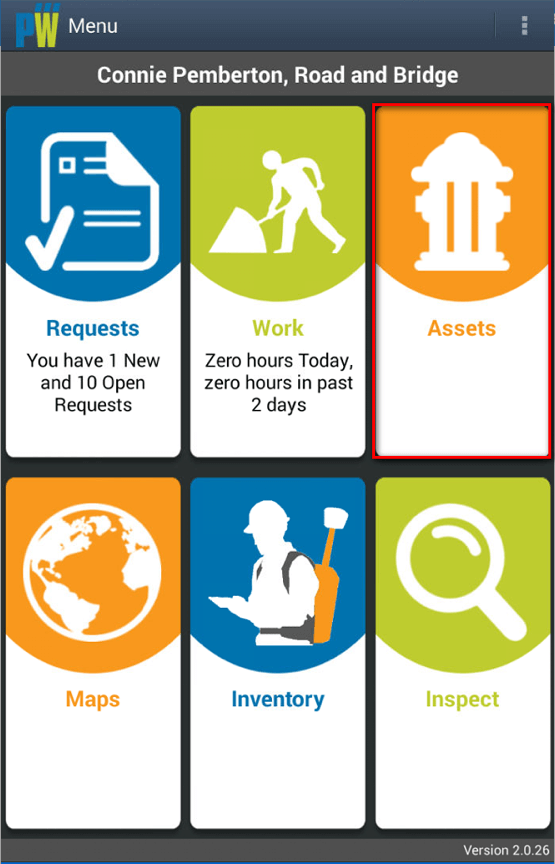
3. Click on the Menu icon. It is on the top right hand side of the screen. (looks like three dots stacked vertically).
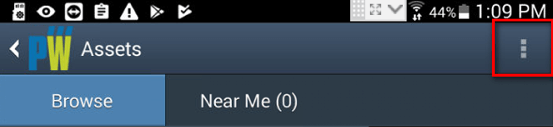
4. Select Refresh Assets.
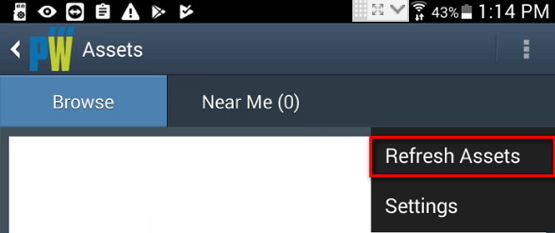
5. The Red Circle should appear. (This may take several minutes for it to fully sync.)
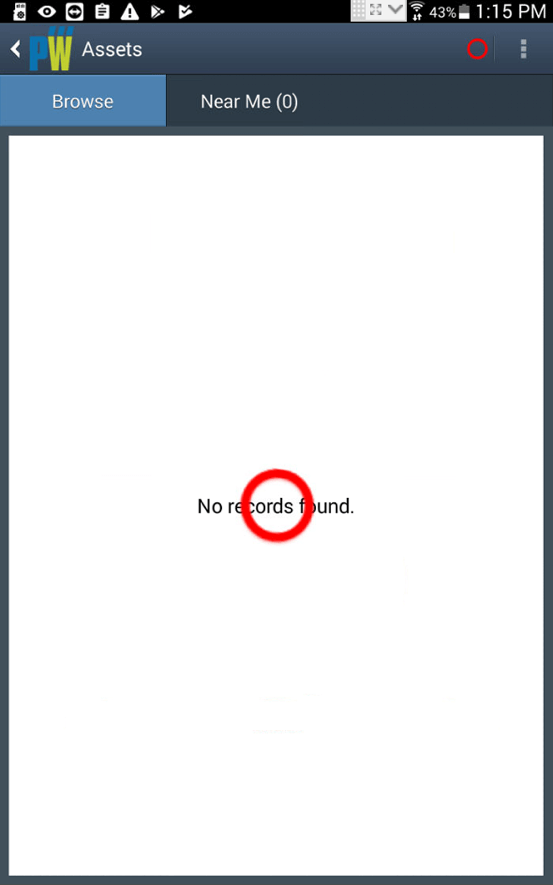
6. Click on the Menu icon. It is on the top right hand side of the screen. (looks like three dots stacked vertically).
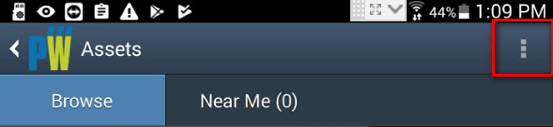
7. Select Settings.
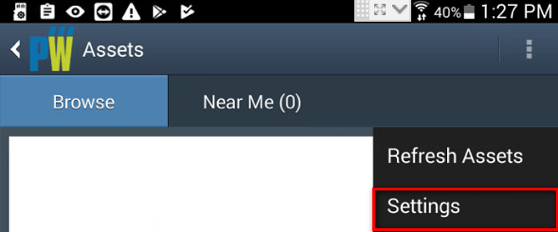
8. Scroll down to the bottom of the form and select Select All.
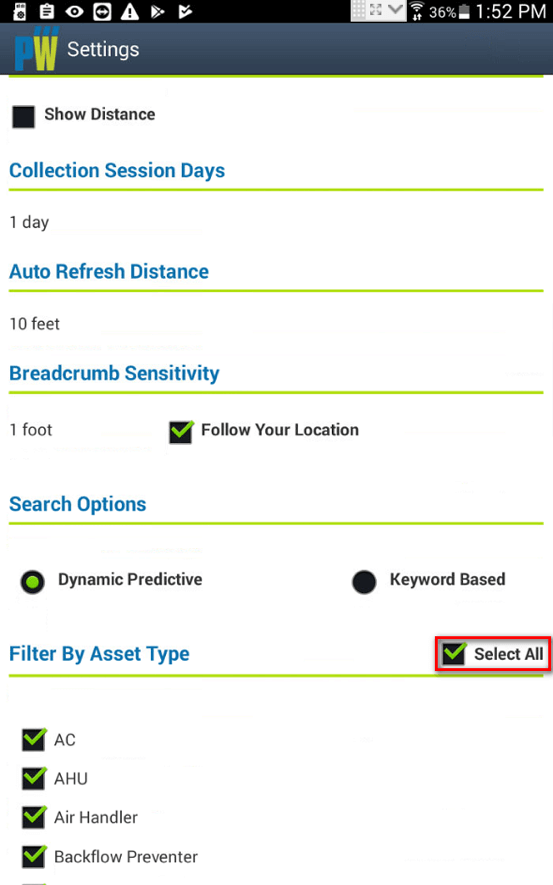
9. Scroll to the top of the form and select Back.
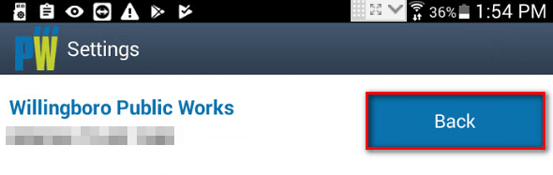
10. Requests> New>Location (You should be able to select locations from a list.)
11. Work > New >Location (You should be able to select locations from a list.)
