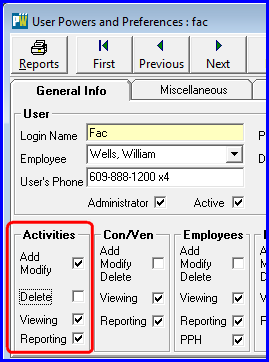What’s New 2017
Registration Expiration & In Service Dates
What’s New? We’ve added a Registration Expiration Date that pairs up with the Registration Number and an In Service Date for vehicles and equipment records.
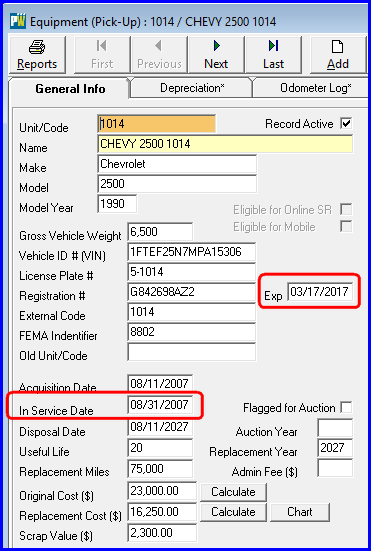
Equipment Replacement Reports Enhancement
We’ve added, to our Equipment Replacement Reports, a report to help list/locate equipment and vehicles whose registration has expired or is close to expiration:
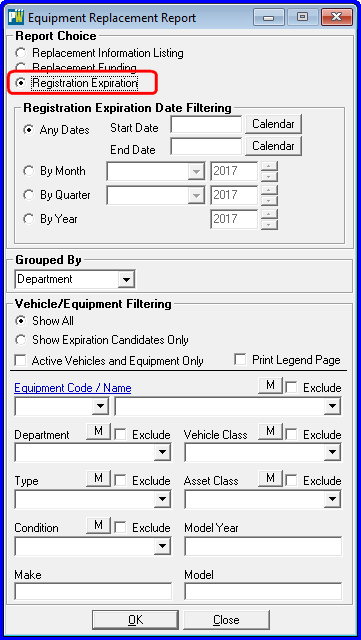
Work Order Status District Filter
We’ve added a District drop-down list filter to the Work Order Status screen. This lets you review and analyze your work orders, of any status, through any date range by the additional criteria of district or precinct within your jurisdiction.
This can be used in conjunction with the Location, Department, Employee and Task filters to create a very precise list of Work Orders for analysis and/or review in the most flexible manner.
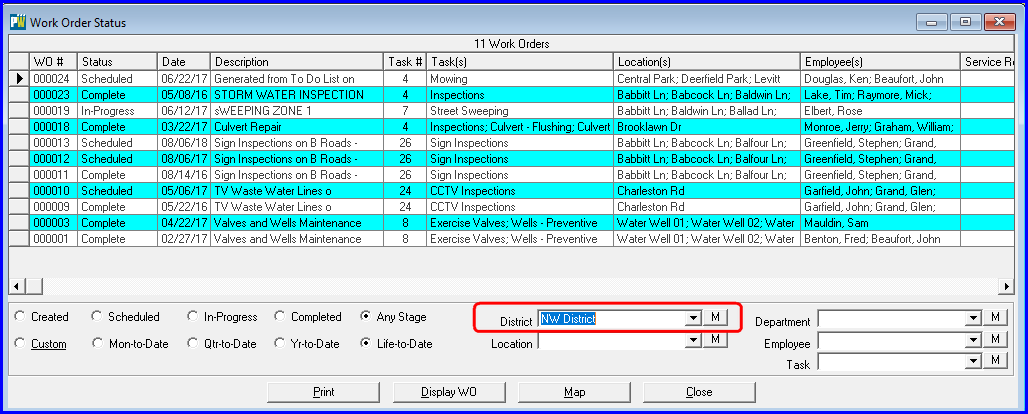
Activity Filter
We’ve added a Fleet (work order) check box to the Activity Types check box array in the Activity Filter so that you can now include or exclude from the listing work documented via a Fleet Work Order.
When Fleet Work Order line items are displayed, the Activity ID Number (seen as Act ID in the first column of the grid) will possess a suffix of “f” indicating that they are Fleet Work Orders.
Other suffix values are as follows: “r” for Route Activity, “c” for Crew Activity and “w” for Work Order.
If the Act ID has no alphabetic suffix, it is a Daily Activity.
Double-clicking on a row, anywhere on a row, will navigate to, drill down to, open up the corresponding Daily, Crew, Route Activity, Work Order or Fleet Work Order based on the Act ID number and its suffix.
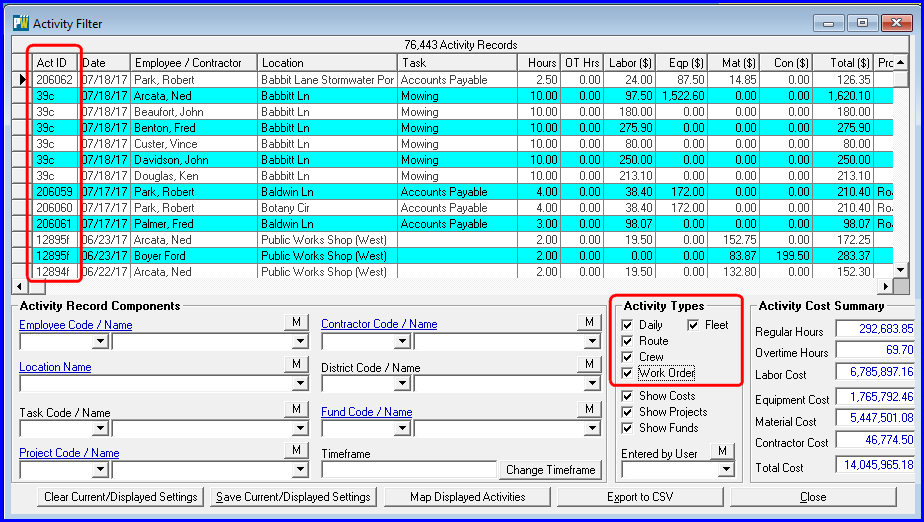
Service Request Edit Button
We’ve added an optional Edit button to both the Service Request and Service Request Callers screens.
This can be helpful in preventing users from inadvertently overwriting data already recorded in existing Service Request or Caller records giving you better control over important data and enhanced data integrity.
When the Edit button is present, in order to make changes to an existing Service Request, the user must click the Edit button to enable the fields on the screen, otherwise the field will be disabled and unchangeable. All other buttons on the button bar and the screen general functionality remain the same.
These buttons can be made visible through a Service Request system-wide setting (see screen shot below).
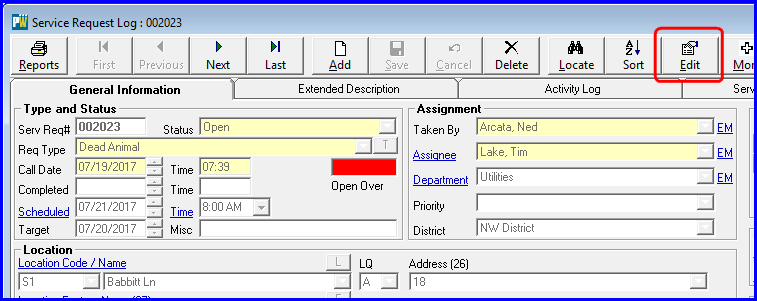
Service Request Caller Edit button….
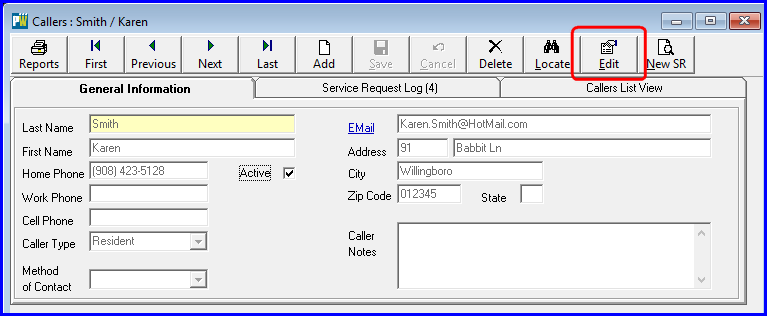
Service Request settings, an Admin function, that will render these button visible and functional…
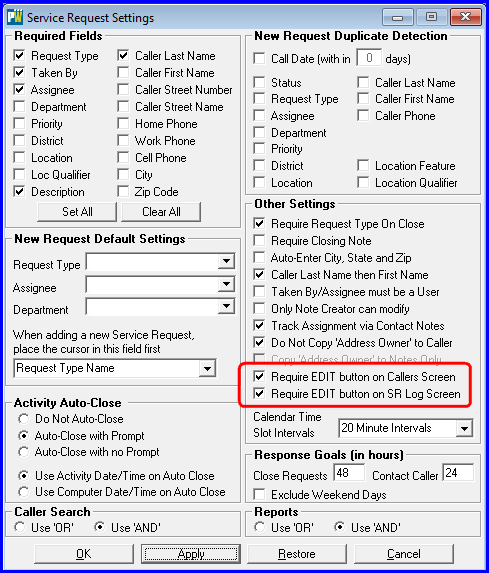
Activity Add/Modify/Delete
We’ve separated the User Power for Add and Modify from the power to Delete for Activity records.
Our logic was that if you can Add it, you ought to be able to Modify and Delete it. Well, we have a number of customers who think otherwise – that Delete should not be part of that “package.”
We were happy to accomodate this view and think this will be a very helpful enhancement.