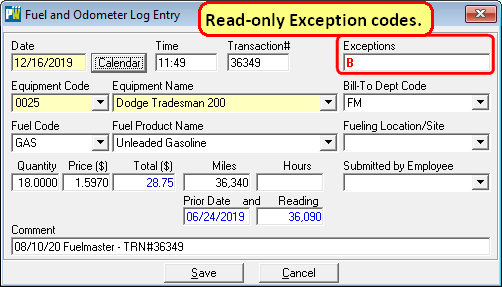The PubWorks Fuel and Odometer Log supports the concept of Exceptions and PubWorks can flag five different kinds of Exceptions:
A – the transaction represents a value Above the expected value for miles (or hours) per gallon
B – the transaction represents a value Below the expected value for miles (or hours) per gallon
C – the transaction exceeds vehicle’s fuel Capacity
F – the transaction represents too Few miles (or hours) based on prior entries
M – the transaction represents too Many miles (or hours) based on prior entries
These exceptions are automatically flagged as transactions are imported from your fueling system (e.g.: GasBoy, FuelMaster, etc…) and they are coded according to the above list, colored in red and placed in the Exceptions column.
The Fuel and Odometer Log possess number filters to help isolate or locate transactions. The Exceptions Only check box filter will help isolate transactions with flagged exceptions.

The Exceptions are coded in a way that is meant to be easily understood and convey the meaning of the exception but the Legend button, at the bottom-right of the fuel and odometer log, explicitly decodes them:

Exceptions A and B require MPG Low and MPG High values to be keyed in for a vehicle on its Equipment Specs screen. C requires that the Fuel Capacity is filled in on Equipment Specs. Exceptions F and M are calculated automatically based on prior odometer log entries.

If you choose to edit an Odometer Log entry…