Export to CSV
PubWorks is a repository for lots and lots of data of different kinds. Even though we have over 500 reports, sometimes formatted reports just aren’t enough regardless of how much flexibility we provide for formats and filtering. Dumping data to CSV so it can be analyzed and manipulated in Excel is a highly desired and natural function.
The following screens now possess and Export to CSV function:
- Activity Filter
- Asset Search
- Service Request Status
- Fleet Work Order Status
- Fleet Service Request Status
- Fuel and Odometer Log
- PM History
- PM Schedule
- Material Transaction Log
- Work Order To Do List
Exporting too CSV is very easy. Open a screen (like Service Request Status), make note of the number of rows displayed in the screen. Make use of any existing filters to display more, less or different data.
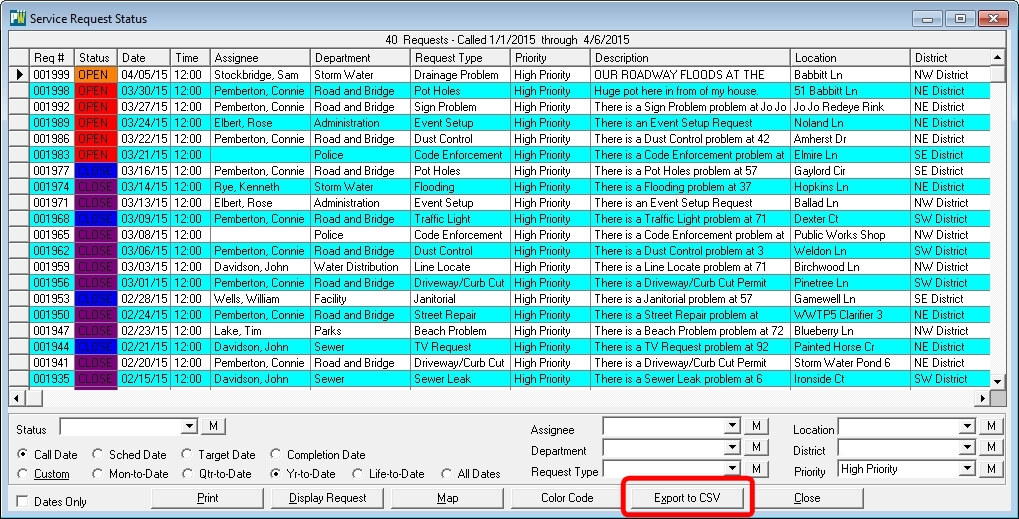
Click Export to CSV button and PubWorks will present you with a dialog box. PubWorks will pre-construct a file name for you (it’s based on the screen you are viewing) and it will select the PubWorks\Data folder as the files default location. Naturally, you can change both the folder and file name to better suit your needs.
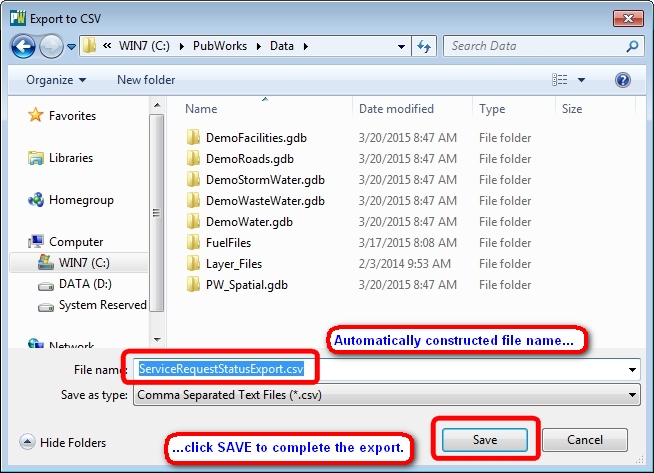
Click the SAVE button on the dialog box and the data will be saved to a CSV file.

