Fleet PM Schedule Work Order Creation
Setting the filters at the top of the PM Schedule screen
Many customers who run the Fleet PM Schedule have asked for the PM Schedule to automatically create Fleet Work Orders based on the displayed results.
We have made this enhancement and here’s how it works.
Say you run the PM Schedule to find out which Police Department vehicle need a Lube Oil and Filter service that is coming due next week. You would set the filters at the top of the PM Schedule screen and click the Generate List button producing the following results:
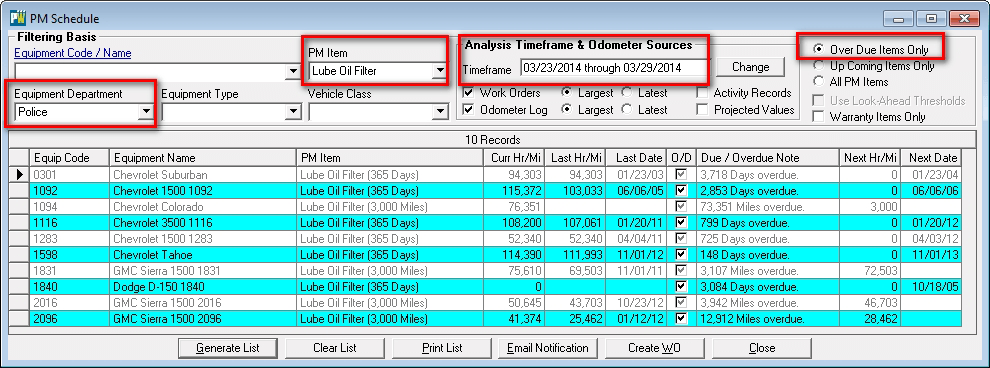
Now I can use the Create WO button to tee this service up for next week.
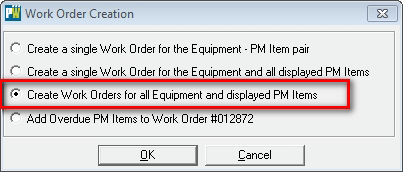
This is a powerful operation so PubWorks will prompt you so you’re certain as to exactly what will happen giving you the opportunity to cancel (by clicking “No” on the message box below).
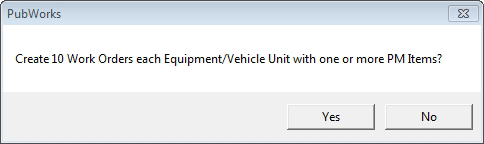
Clicking “Yes” on this message box will cause PubWorks to create, as it says, ten work orders for the vehicle-PM Item combinations that were displayed in the very first screen shot above.
Now, the Fleet Work Order Status screen displays the ten newly created work orders.
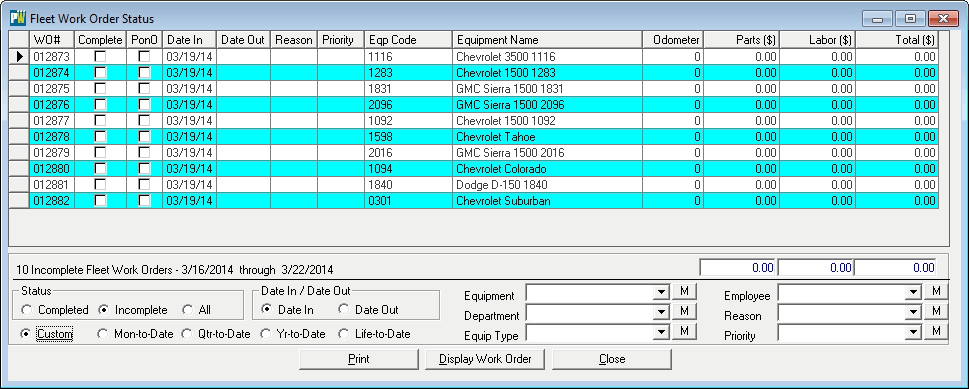
Next week when you start working on these vehicles, it’ll be easy to locate and open each Work Order and add information about parts and labor consumed to document just how the PM Items were serviced.
