Fleet PM Schedules
Check Fleet Work Orders for errant Mileage
Question:
I have a Vehicle (Equipment Code 1010) showing as 47,809 miles overdue for a PM item for equipment that was imported into PubWorks.
Answer:
This is usually caused by bad entries in either the Fuel and Odometer Log or Fleet Work Orders Current Miles/Hours Field.
Here Is The Solution:
1. Check Fleet Work Orders for errant Mileage/Hours entries, adjust as needed. In this example the log looks fine.
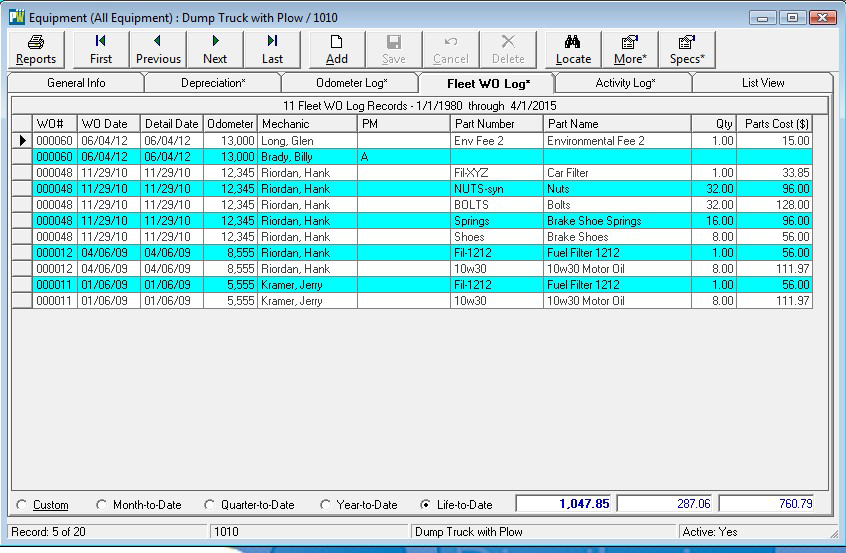
2. Examine Fuel and Odometer Log for errors, Mileage/Hours should be in order from smallest to largest values, adjust any bad entries that are not in order. In this example there is a bad entry in the Fuel and Odometer Log.
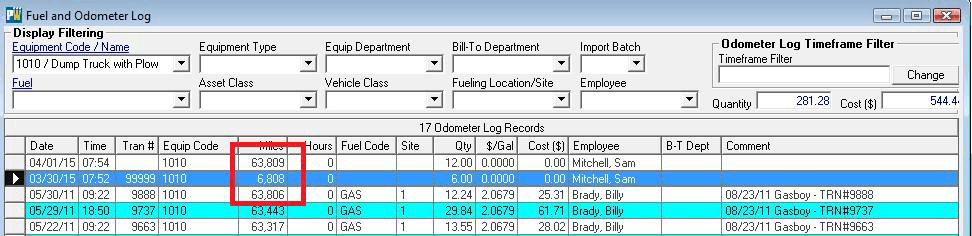
3. Double-click the line item to open the Fuel and Odometer Log entry dialog box, correct the Miles/Hours entry. In this example the person getting the fuel missed a digit for the mileage.
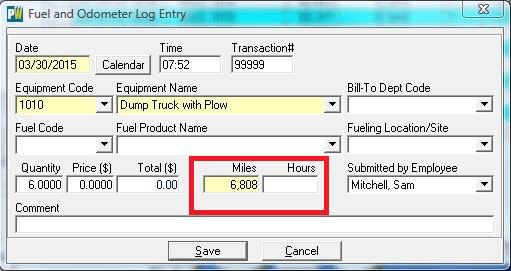
4. Re-Run PM Schedule, everything should be correct.

Do you still need help with this question? Call PubWorks support at 1.888.920.0380 x2 we are happy to help.
