Parts History
Fleet Maintenance – Parts
When running a fleet maintenance operation it’s important to be able to quickly retrieve information on parts used, on the vehicles they were used for a repair and to review the Fleet Work Order on which those parts were used.
This can often seem like a needle in the haystack sort of problem. The PubWorks Parts History screen makes it more like taking candy from a baby.
Looking at data from our customers, the Parts History can screen load with over 15,000 parts-used transactions – that’s a lot of data to sift through if you’re looking for a single specific filter, belt or hose.
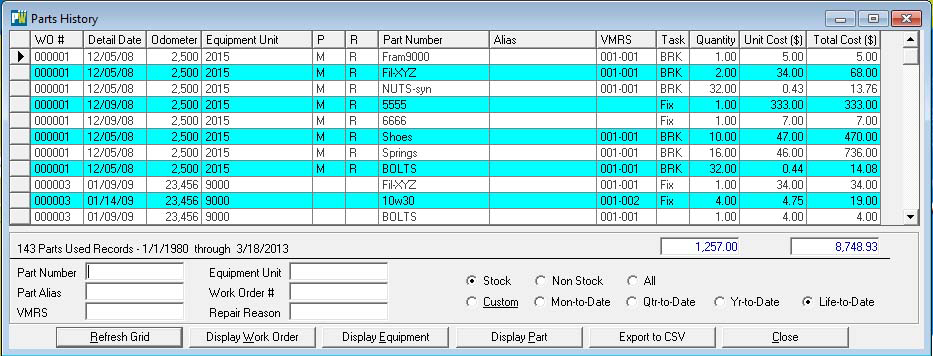
At the bottom of the screen a number of tools are at your disposal:
• Count of the number of parts used transactions based on how you have applied the filters
• Total cost of parts used and total cost of
• Six wild card search fields for filtering – all of which support wild card searching
• Radio button for stock / non-stock / all filtering
• Radio buttons for various timeframe filtering
Also, there are navigation tools to take you directly to the Part, Equipment/Vehicle or Fleet Work Order based on the selected/highlighted row:
• Double click the grid to go right Fleet Work Order (or click the display work order button)
• Click the Display Equipment button to open the equipment/vehicle record
• Click the Display Part button to open the part record
So say you’re looking to know when a certain part was used on a certain subset of vehicles but you’re no quite sure of the exact part number (but you know it has a “shoes” in the part number) and you think it was used on your 2015 series trucks.
Key “Shoes” into the Part Number field and key “2015” into the Equipment Unit field and click the Refresh Grid button.
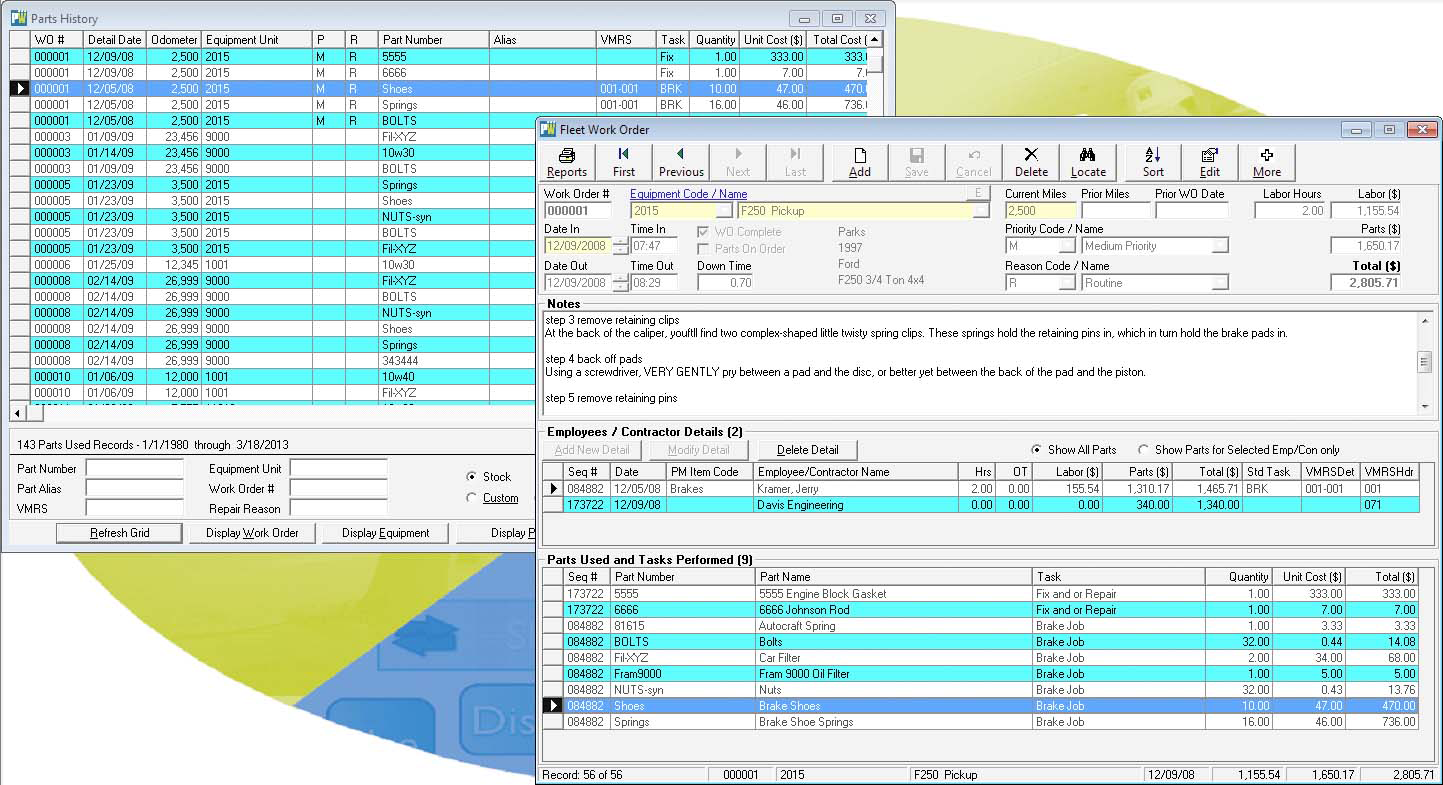
You are now presented with only 9 rows (a lot less than 15,000) showing work orders and vehicle information as to where a part with a “Shoes” in its Part Number was used on your 2015 series trucks. Also displayed is the fact the 56 such parts were used at a cost of $2,805.71.
• Double click the row and go straight to the fleet work order.
• Click the Display Part button to go straight to the part record.
• Click the Display Equipment button to go straight to the vehicle/equipment record.
• You can even export the displayed list to a CSV file so the results can be further manipulated in Microsoft Excel.
We encourage you to play with this screen because we think it’s an excellent cross-referencing and reporting tool that provides many benefits.
