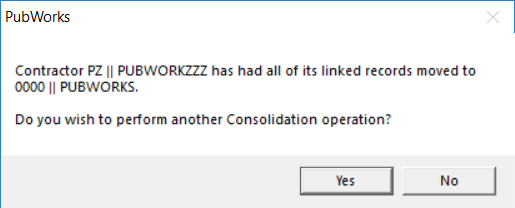Record Consolidation
On occasion duplicate records can find their way into PubWorks. How can we consolidate them?
Before consolidating records, it is highly recommended to perform a backup first and then ask all users to exit PubWorks prior to any significant record consolidation.
Step 1. Click on System select Record Consolidation…

Step 2. You will be presented with the Record Consolidation Form

Step 3. Use the first drop list to select the Table that contains the records that you’d like to consolidate. For this example, we will use Contractors.
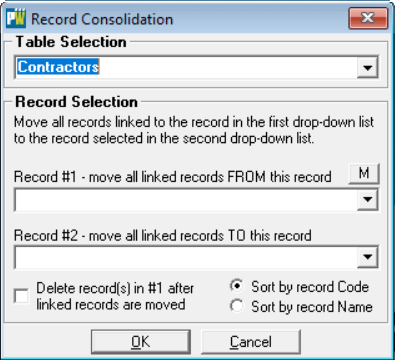
Step 4. Use the Record #1 drop list to select the record you’d like removed.
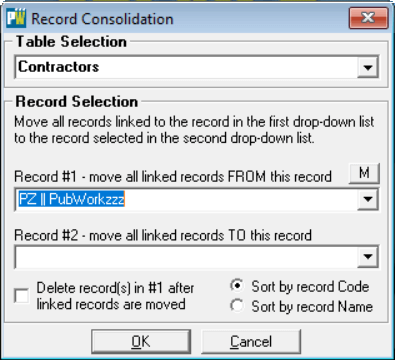
Step 5. Use the Record #2 drop list to select the record you’d like to keep.
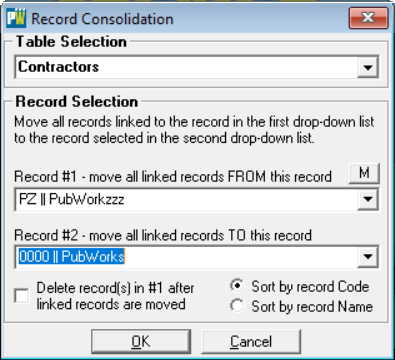
Step 6. Optionally set the check box labeled Delete record(s) in #1 after linked records are moved.
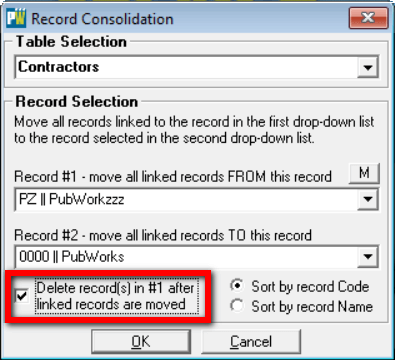
Step 7. Click OK
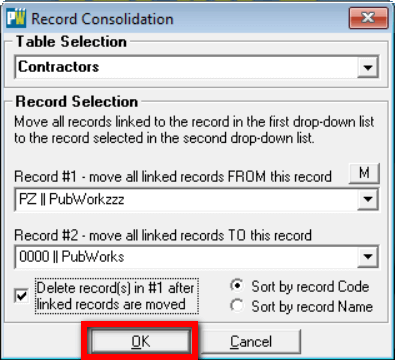
Step 8. You will be presented with a stern warning like the one depicted below. Once you commit to a consolidation THERE IS NO WAY TO UNDO SO IF YOU ARE ABSOLUTELY CERTAIN CLICK Yes.
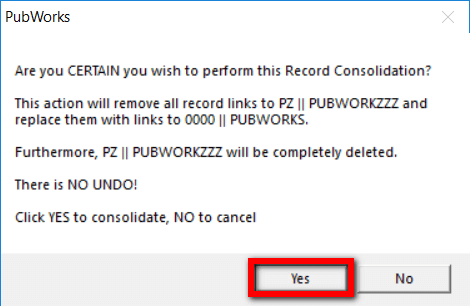
Step 9. PubWorks tells about the consolidation it has just completed and gives you the option to repeat the process. Click Yes to and repeat steps 2-9 as necessary otherwise click No.