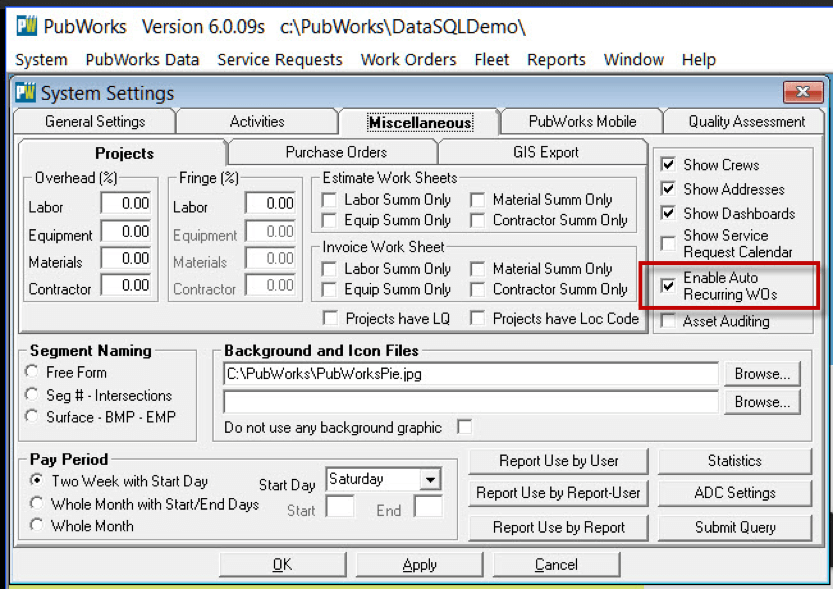Recurring/Scheduled Work Orders
New Features for Recurring/Scheduled Work Orders:
PubWorks has added several new features to the Recurring/Scheduled Work Orders.
The update allows you to start a Work Order on a specific day, not necessarily after so many days.
For example, mowing the parks may need to always begin on a Monday, even if rain caused a delay and the last time it was done was the previous Wednesday.
Before a recurring work order was scheduled every 7 days, so the requirement that the work begin on a Monday got out of sequence very easily. Checking water facilities or lift stations have similar requirements. This is the first feature that PubWorks has added.
Another important feature is that Work Orders are automatically generated now once the old Work Order is closed. While this was only a single mouse-click before, a Work Order can now be created with no human intervention.
Here is how to set-up the Asset-Task Plan:
Select Fixed and then Select when the recurrence should be
For Auto-Recurring Select Auto-Recurring and then Select which items to Copy to the new Work Order
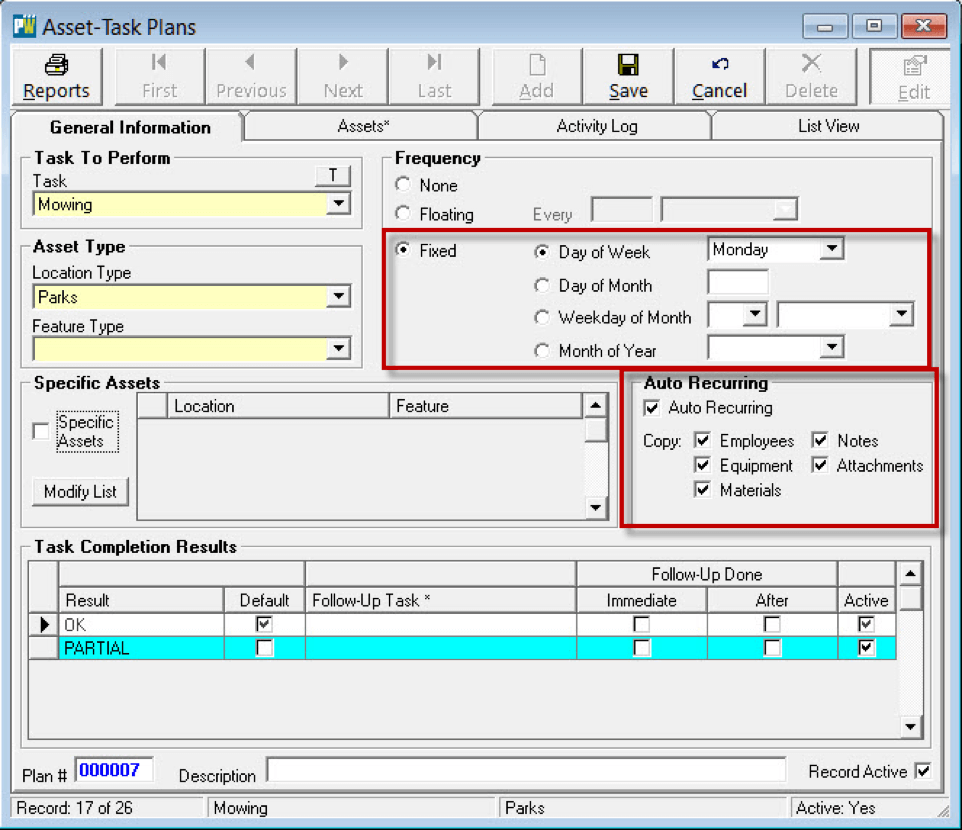
When creating your first work order for Auto-Recurring you simply Check the Auto-Recurring checkbox. When this work order is completed it will automatically setup the next work order based on your selection criteria.
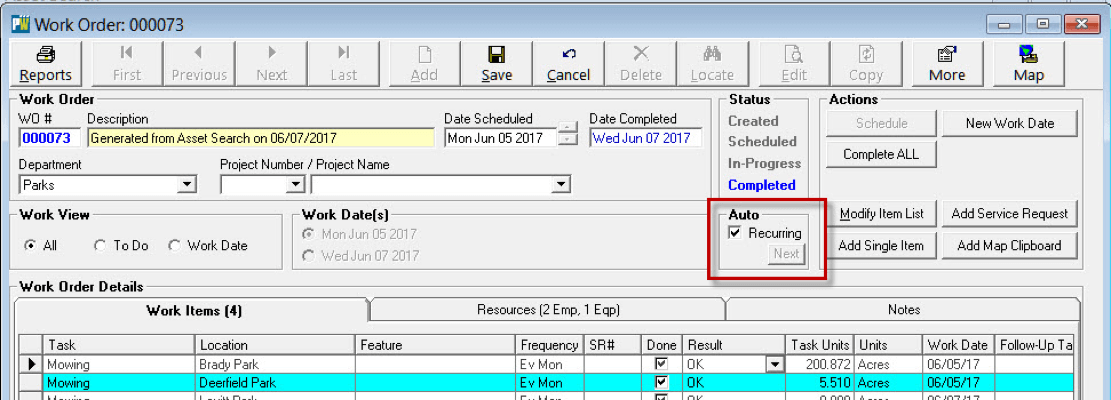
Here is the pop-up that verifies that the new work has been created.
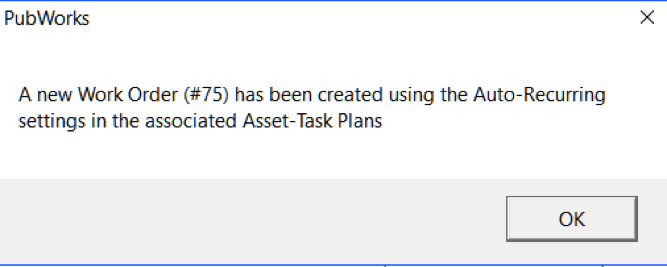
Another new feature that PubWorks has added is a new Filter to the Work Order Status screen that allows you to Filter by District in addition to Filters for Department, Employee, Task and Location.
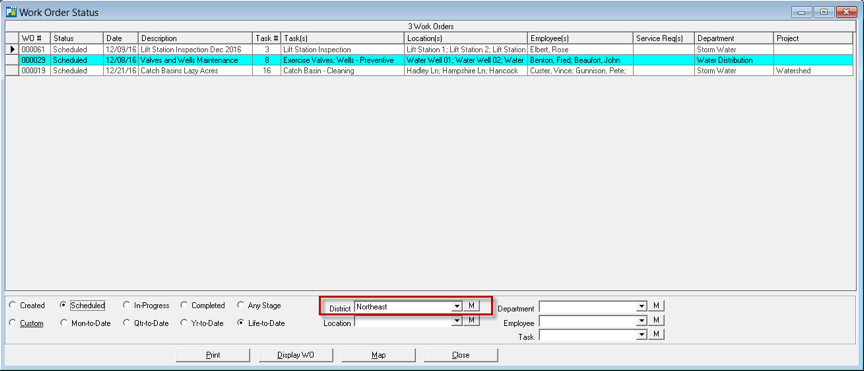
Steps to Using Recurring Work Orders.
*Please note that these changes are only in PubWorks with DB60 and an executable file of 6.007 or higher.
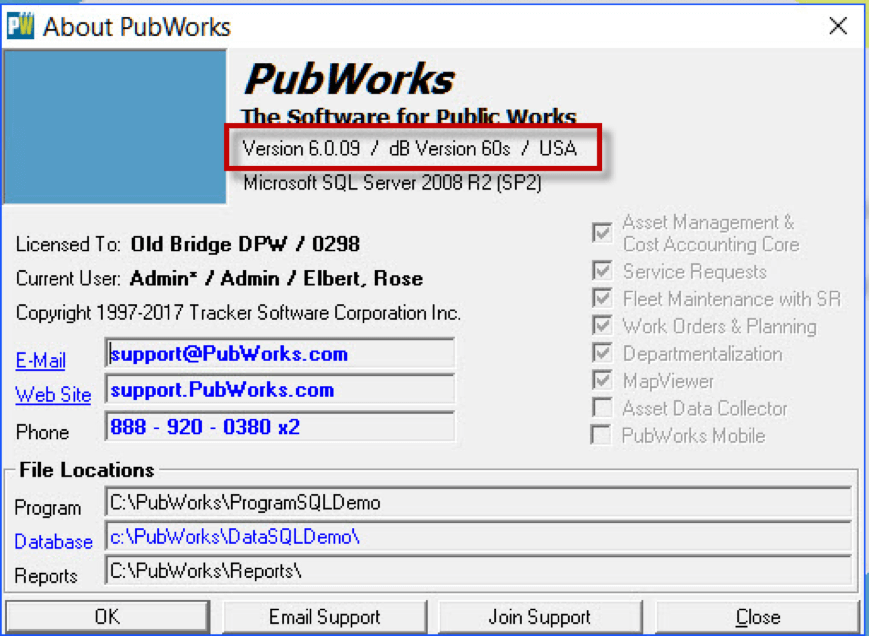
Then, Enable Recurring Work Orders in System Settings under the Miscellaneous Tab