Create a Service Request using MapViewer
Service Request and GIS Mapping
If you’re using the MapViewer as a place to initiate work, it’s very easy to create a Service Request directly from the MapViewer based on a selected asset.
For this work, be certain that your Selectable Layers allow for click-on-to-select for the asset class or asset classes of interest. For this example I’ve made Street Center-line records selectable with a mouse click in the map.
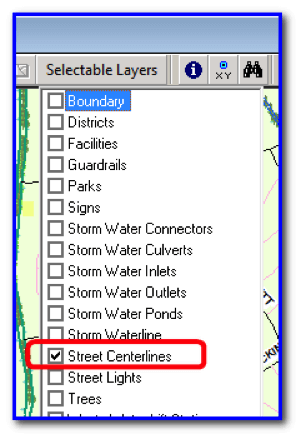
You can turn as many selectable layers on or off as you wish but often times, less is more. By the way, the selectable layers will directly correspond to your PubWorks Locations and Location Features.
Now, using the Selection Tool …

… a specific asset can be selected. Click the Selection Tool and then click the asset of interest, like Patriot Lane and it will highlight in a light blue color….

Once the asset is selected, you can right-click with the mouse to display a menu of options. One of these options is Create Service Request. When you click on the Create Service Request option a Service Request record will be created and displayed and the location of the new Service Request will be the asset you selected from the map.
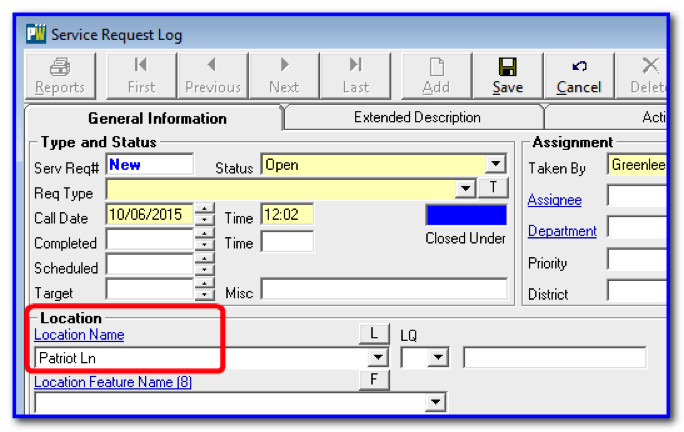
At this point, the new Service Request is teed up for you and all you have to do is fill in the few required fields and click Save on the button bar.
